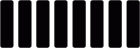
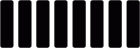
All of our plugins are available in the following 64-bit formats:
Mac: VST3, AU, AAX
Windows: VST3, AAX
iOS: AUv3
All desktop formats are included in a single license.
iOS licensing is handled by the App Store.
OS X 10.13
Windows 10
iOS 12
Yes, our plugins are fully compatible with this architecture.
Hopefully, but we can’t support such systems because your hardware might be incompatible with your OS.
Unfortunately Steinberg stopped licensing VST2 in 2018. Since we started in 2021 it’s not possible for us to offer VST2.
We started this in 2021 and 32-bit formats are outdated by now. You should consider upgrading your system.
You need to click ‘Customize’ during the ‘Installation Type’ step. Otherwise the standard install will install all available plugins and formats.
Just delete all related files in the following locations:
/Library/Audio/Plug-Ins/VST3/
/Library/Audio/Plug-Ins/Components/
/Library/Audio/Presets/
/Library/Application Support/Avid/Audio/Plug-Ins/
Just download the plugin and use it straight away. Until activation the plugin will fade out/in at random every few minutes. After 60 minutes the plugin will be muted and needs to be restarted. If you activate your plugin at any time all those restrictions will be removed.
Click the menu icon in the top left, then click “Activations”. Copy your key and hit activate. You need to be connected to the internet for this to work, but you can go offline once the plugin is activated.
Click the menu icon in the top left, then click “Activations”. Hit “Deactivate”, that’s it. You need to be connected to the internet for this to work, but you can go offline once the plugin is deactivated.
Yes, you get 2 activations per key.
Yes, you only need to be online to activate / deactivate the plugin.
Yes, please contact us below so we can help you with that.
We are open to that. Please contact us below.
Hit the button labeled “Get Desktop Key” on the product page and follow along. No worries, it’s free.
Make sure your DAW is scanning the folder where you installed the plugins. The default locations vary depending on plugin format and OS:
Mac:
VST3: /Library/Audio/Plug-Ins/VST3
AU: /Library/Audio/Plug-Ins/Components
AAX: /Library/Application Support/Avid/Audio/Plug-Ins
Windows:
VST3: C:\Program Files\Common Files\VST3
AAX: C:\Program Files\Common Files\Avid\Audio\Plug-Ins
If everything is correct try rescanning the plugins and/or restart your DAW.
If the plugins still don’t show up, please contact us below.
It might be that you forgot to deactivate the plugins on your old device. In case you don’t have access to that anymore, please send us a message below so we can help you sort this out.
This is a known issue with Reaper and AU - please use the VST3 version of the plugin.
Waveform sometimes has issues with DPI scaling. If the plugin is rendering incorrectly ensure that “DPI Awareness” is OFF for the plugin.
We use this parameter to inform the DAW that something changed in out plugin. Unfortunately that’s the only way to make this work across all platforms and DAWs for now. You can just ignore the parameter.
Some DAWs do not support more than 1 Sidechain per track, for example Pro Tools and Ableton Live.
Try opening the preset folder by clicking the menu -> Manage Presets -> Open presets folder.
If nothing happens the preset folder doesn’t exist (which can happen due to insufficient permissions).
Create the preset folder manually by using this folder structure:
GS DSP/PLUGIN_NAME/ in:
Mac: yourUserName/Library/Audio/Presets/
Windows: yourUserName/AppData/Roaming/
Example: For Quantum Delay you should end up with the following folder structure:
Mac: yourUserName/Library/Audio/Presets/GS DSP/Quantum Delay/
Windows: yourUserName/AppData/Roaming/GS DSP/Quantum Delay/
Please contact us below. In order for us to be able to help, please provide us with the following information:
We can help faster if we get the following information: